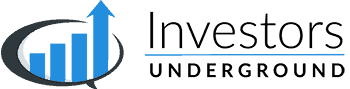Knowledge Base
General
Where do I access the scanners and tools?
Scanners and tools can be accessed from the dropdown menus in the chat room. Click on the scanner icon for scanners or the info icon for tools.
What is the best way to ask trading questions?
Our goal is to help members come to the market with confidence, and we encourage members to ask questions. Where to Ask Questions If you have questions about trading, you can: Ask a moderator via a Private Message in the chat room Ask openly in the Trader's Lounge...
Do I need the coursework to be an IU member?
Coursework is not required, but it is highly recommended, especially for newer traders. The coursework provides the foundation and methodology for the style of trading we focus on at Investors Underground. Watching the coursework will help you: Build a strong trading...
Chat Room Basics
Ticker Tagging
What is Ticker Tagging? Tickers in the chat room are automatically recognized and tagged. This helps tickers stand out and offers a suite of tools that you can use to research a specific ticker. How to Use Ticker Tags (Click Features) You can click on any ticker in...
Joining Broadcasts and Webinars
How to Join Broadcasts and Webinars You can join the pre-market broadcast and member webinars directly from the IU chat rooms. To launch a broadcast from the Momentum Chat Room, click on the Info Icon and select Launch Zoom Broadcast. To launch a broadcast from the...
Trader’s Lounge
How to Access the Trader's Lounge The Trader's Lounge can be opened from the IU Dashboard or from the Info Dropdown in the Momentum Chat Room. What is the Trader's Lounge? The Trader's Lounge is a conversational chat room where traders can discuss all things trading....
Chat Room History
How to Access Chat Room History There are a few ways to access the chat room history. Full History - Access the full chat room history from the Live Chat History icon on the top menu. Member History - Right-click a member's username and click History/Logs to view all...
Chat Terminology
ABCDing A stock is setting up for an ABCD pattern. Examples: TWTR ABCDing TWLO nice ABCD setup Adding Adding shares to an existing position. Examples: Adding INTC Looking to add TEVA if VWAP fails All done (Done w/) Closing out a position. Examples: All done SHOP Done...
Reputation Scores & Leaderboard
What are reputation scores? Reputation scores are used to help members identify the most helpful and reputable members in the chat room. How are reputation scores calculated? Reputation scores reflect the total number of upvotes members receive in the chat room. How...
Member Profiles
Profiles offer a great way for members to share more about themselves and learn more about other traders. Creating Your Profile You can set up a user profile by going to Chat Settings and filling out the information under Profile. Viewing Profiles You may view other...
Chat Room Rules
No Off-Topic Chatter During Market Hours During market hours, all chat messages should come in the form of actionable trading alerts. Ask yourself if your message will help anyone make a trading decision before posting. Avoid asking questions and making comments in...
Chat Room Customization
Chat Alert Settings
The IU Chat Room is fully customizable. You can choose which types of alerts you want to receive by going to Chat Settings and selecting Chat Alerts. Understanding Chat Alert Settings Chat Alert settings are grouped into features and sound effects. Feature Settings...
User Alerts
What Are User Alerts? User Alerts can be set up to send you an alert whenever a specific member posts in chat. This can be beneficial for traders who are not actively monitoring chat or for traders who don't want to miss a message when a specific member posts...
Chat Room Translation
You can view the IU chat rooms in a different language using our auto-translation feature. Go to the Chat Room Settings and select Language. Choose your preferred language from the dropdown menu under Select Language.
Twitter Alerts
What are Twitter Alerts? Twitter Alerts show new tweets from highly-followed Twitter accounts directly in the IU Momentum Chat Room. How Do I Set Up and Customize Twitter Alerts? You can access the Twitter Alerts settings by going to the Chat Room Settings and...
Layouts
What are layouts? Layouts can be used to launch multiple chat windows and trading tools when you launch the Momentum Chat Room. How do I create a layout? To create a layout, go to Chat Settings > Layout. Select all of the tools that you want to open when you launch...
Chat Room Tools
Earnings
What is the Earnings Tool? The Earnings tool helps you keep track of earnings and the expected volatility surrounding the earnings releases. How to Access the Earnings Tool Click on the Info Icon in the chat room and select Earnings. How to Use the Earnings Tool The...
Members Near Me
The "Members Near Me" feature will show you members in your area. How to Access Members Near Me To access the tool, click the Info Icon and select Members Near Me. How to Use the Members Near Me Tool The Members Near Me tool defaults to showing members within a 2-mile...
Volatility Halts
What is a Volatility Halt? A volatility halt occurs when a stock experiences high price volatility and trading of the stock is temporarily paused (or "halted"). The IU Chat Room offers a feature to help you track when stocks are halted and when they resume trading....
AI News Alerts
AI News alerts you to stock market news that is likely to have an impact on a stock. AI News is based on our AI model, trained daily on headlines that typically move stocks. When enabled, these news stories will show up as messages in the chat room: Enable/Disable AI...
Price Alerts
What Are Price Alerts? Price alerts can be set to alert you when stocks hit certain price points. You will receive both an audio alert and a message in the chat room when your alerts trigger. This tool offers a great way to keep track of multiple setups throughout the...
Ticker Watch
What is the Ticker Watch Tool? The Ticker Watch tool will alert you to chat room messages that include stock tickers on your Ticker Watch list. How to Access the Ticker Watch Tool Click on the Info Icon in the chat room and select Ticker Watch. How to Set Up Ticker...
Analyst Ratings
How to Access the Analyst Ratings Tool Click on the Info Icon and select Analyst Ratings. Understanding the Analyst Ratings Tool The Analyst Ratings tool shows any analyst ratings changes for the day. The tool includes the following columns: Ticker: The stock tickerr...
Stock News
View the latest news for a stock by clicking on the ticker in a message and selecting News. You may also access stock news by going to the Info Icon menu and selecting Stock News from the dropdown. The News Window will show: Today's News Prior News Twitter (Latest...
Scanners & Tools
HOD/LOD Top Hits Scanner
What is the HOD/LOD Top Hits Scanner? The HOD/LOD Top Hits Scanner tracks stocks that are rapidly setting new highs or lows. This tool offers a great way to summarize/simplify the results of our HOD Scanner and LOD Scanner. The tool displays the top 10 stocks hitting...
Trend Scanner
What is the Trend Scanner? The Trend Scanner is a scanner for finding stocks trending in either a bullish or bearish direction. Stocks above both the previous close and VWAP are considered bullish, while stocks below the previous close and VWAP are considered bearish....
Most Active Tickers (Tape Bursts)
What is the Most Active Tickers Tool? The Most Active Tickers Tool helps traders identify the most active stocks for a given timeframe. Activity is determined by the number of trades for a given timeframe. For example, the top 10 stocks on the 1 minute timeframe are...
Most Mentioned Tickers
What is the Most Mentioned Tickers Tool? The Most Mentioned Tickers tool monitors the mentions of tickers from Twitter, IU, and Reddit WSB to help traders identify the most discussed stocks for a given timeframe. How to Access the Most Mentioned Tickers Tool The Most...
After Hours Scanner
What is the After Hours Scanner? The After Hours Scanner is a market data scanner that helps you identify trading opportunities during the after hours market session. The scanner includes a variety of metrics and filters that can be used to help you find the trade...
Premarket Scanner
What is the Premarket Scanner? The Premarket Scanner is a market data scanner that helps you identify trading opportunities from pre-market trading activity. The scanner includes a variety of metrics and filters that can be used to help you find the trade setups that...
Intraday Scanner
What is the Intraday Scanner? The Intraday Scanner is a market data scanner that helps you identify trading opportunities during market hours. The scanner includes a variety of metrics and filters that can be used to help you find the trade setups that are most...
LOD Scanner
What is the LOD Scanner? The LOD Scanner shows stocks hitting new intraday lows throughout the day. It can be used to identify weak stocks that are either trending downwards or breaking down. LOD Scanner Components Time Column - The time of the hit Ticker Column - The...
HOD Scanner
What is the HOD Scanner? The HOD scanner shows stocks hitting new intraday highs throughout the day. It can be used to identify strong stocks that are either trending or breaking out. HOD Scanner Components Time Column - The time of the hit Ticker Column - The ticker...
Tool Customization
Understanding Tags
Tags can be seen on both the Tags column and next to certain stock tickers under the Ticker column. What Do Tags Mean? Scan results may be accompanied by a tag to indicate that the stock is associated with a certain theme or meets certain conditions. You can hover...
Understanding the Scanner Columns
Scanner columns can be used to show important data about the stocks that hit the scan results. You can choose to hide/display any column you'd like. Below is an explanation of each of the columns that are available: Ticker - The stock sticker (May be accompanied by an...
Customizing Scanner and Tool Settings
You can customize the settings for any scanner or tool by clicking on the menu icon in the top right of the window and selecting Settings. Every scanner and tool has unique settings. Please refer to the documentation for each specific tool to learn more about the...
Using Shared Scanner Filters
Investors Underground members can create and share scanner filters with other members. Members may create their own scanner filters or use filters created by other members. To access shared filters, click on the menu icon in the top right of the scanner, select Manage...
Create Custom Scanner Filters
You can create custom scan filters to only show stocks that fit the criteria you are looking for. Click on the menu icon in the top right of the scanner and select Manage Filters then navigate to Add Filter. Set the filter name, description, and criteria. You can...
Hide/Display Scanner Columns
You can choose which columns you want to display on the scanners by navigating to the scanner Settings. Scroll to the column settings and choose which columns you'd like to hide or show. Click Save to apply the changes.
Customizing the Scanner Theme
You can change the visual theme of the scanners by navigating to the scanner settings in the top right of the scanner window. You can change the background theme between dark mode and light mode. You may also adjust the default zoom.
Community Features
Affiliate Program
What is the Affiliate Program? The IU Affiliate Program allows you to refer new members to the community and receive a commission for any sales you refer. How Does the Affiliate Program Work? All IU members have access to the IU affiliate program. You may share your...
Video Lessons and Webinars
All IU members have access to our education library, featuring over 1,000 videos. We highly recommend reviewing the educational content to learn more about the trading concepts discussed and executed in the room, Below are quick links to the resources: Video Lessons -...
Watch Lists
How to Access Watch Lists New watch lists will show up on the Members' Dashboard. You may also access all past watch lists on the Watch Lists page. How to Utilize Watch Lists As an IU member, you have access to watch lists from moderators with different trading...
Pre-Market Broadcast
What is the Pre-Market Broadcast? The Pre-Market Broadcast is a video stream where we go over the trading game plan for the day. The session features multiple moderators going over charts, analyzing pre-market trading activity, and creating trade plans. These sessions...
Joining Broadcasts and Webinars
How to Join Broadcasts and Webinars You can join the pre-market broadcast and member webinars directly from the IU chat rooms. To launch a broadcast from the Momentum Chat Room, click on the Info Icon and select Launch Zoom Broadcast. To launch a broadcast from the...
Additional Resources
Ticker Tagging
What is Ticker Tagging? Tickers in the chat room are automatically recognized and tagged. This helps tickers stand out and offers a suite of tools that you can use to research a specific ticker. How to Use Ticker Tags (Click Features) You can click on any ticker in...
Joining Broadcasts and Webinars
How to Join Broadcasts and Webinars You can join the pre-market broadcast and member webinars directly from the IU chat rooms. To launch a broadcast from the Momentum Chat Room, click on the Info Icon and select Launch Zoom Broadcast. To launch a broadcast from the...
Trader’s Lounge
How to Access the Trader's Lounge The Trader's Lounge can be opened from the IU Dashboard or from the Info Dropdown in the Momentum Chat Room. What is the Trader's Lounge? The Trader's Lounge is a conversational chat room where traders can discuss all things trading....
Chat Room History
How to Access Chat Room History There are a few ways to access the chat room history. Full History - Access the full chat room history from the Live Chat History icon on the top menu. Member History - Right-click a member's username and click History/Logs to view all...
Chat Terminology
ABCDing A stock is setting up for an ABCD pattern. Examples: TWTR ABCDing TWLO nice ABCD setup Adding Adding shares to an existing position. Examples: Adding INTC Looking to add TEVA if VWAP fails All done (Done w/) Closing out a position. Examples: All done SHOP Done...
Reputation Scores & Leaderboard
What are reputation scores? Reputation scores are used to help members identify the most helpful and reputable members in the chat room. How are reputation scores calculated? Reputation scores reflect the total number of upvotes members receive in the chat room. How...
Member Profiles
Profiles offer a great way for members to share more about themselves and learn more about other traders. Creating Your Profile You can set up a user profile by going to Chat Settings and filling out the information under Profile. Viewing Profiles You may view other...
Chat Room Rules
No Off-Topic Chatter During Market Hours During market hours, all chat messages should come in the form of actionable trading alerts. Ask yourself if your message will help anyone make a trading decision before posting. Avoid asking questions and making comments in...