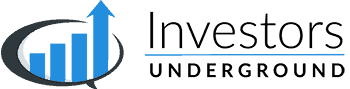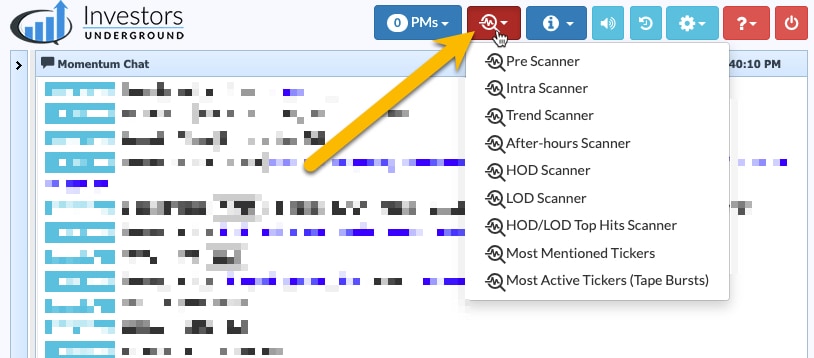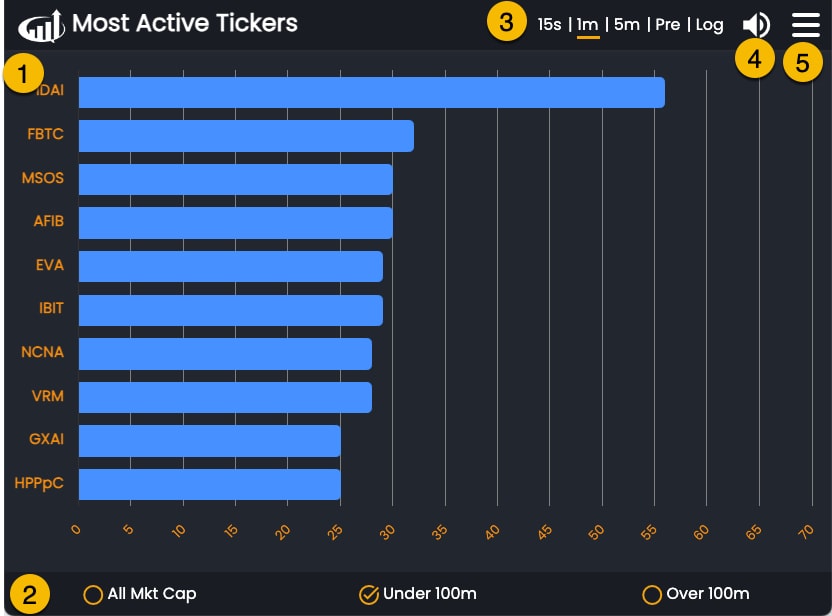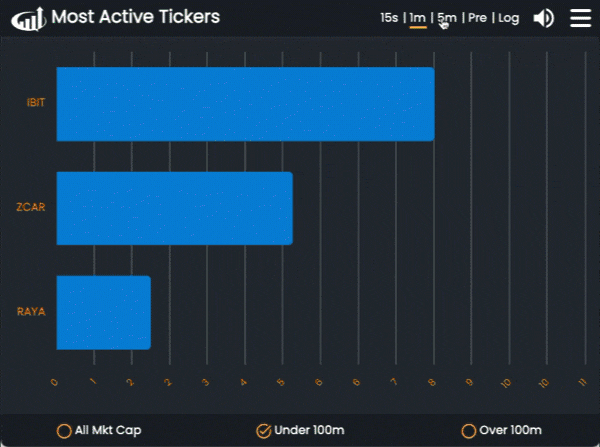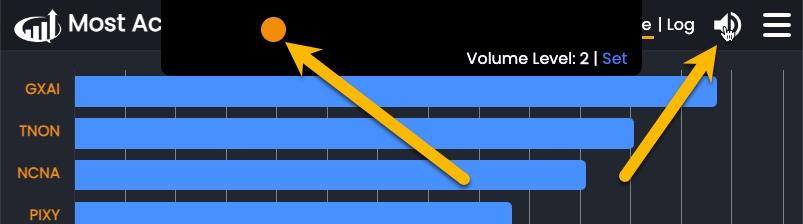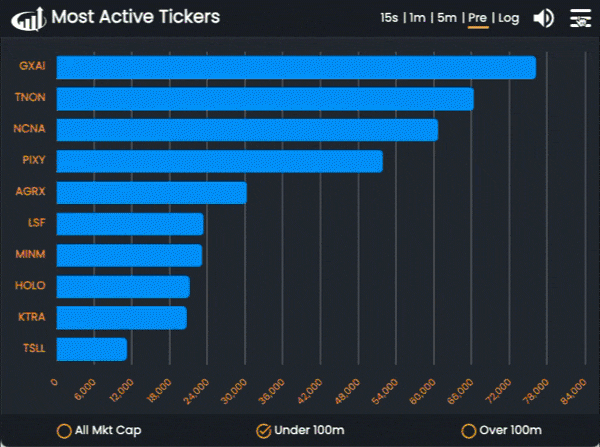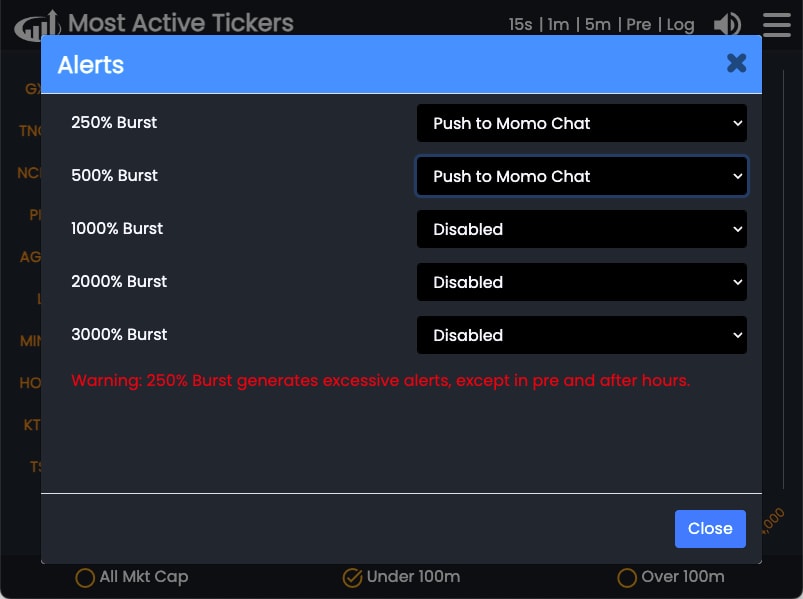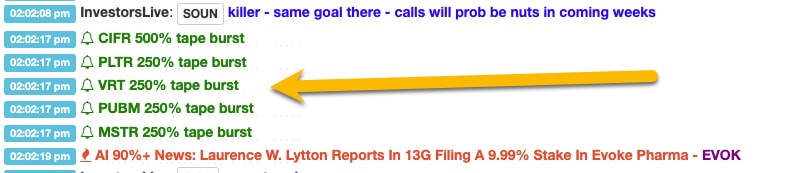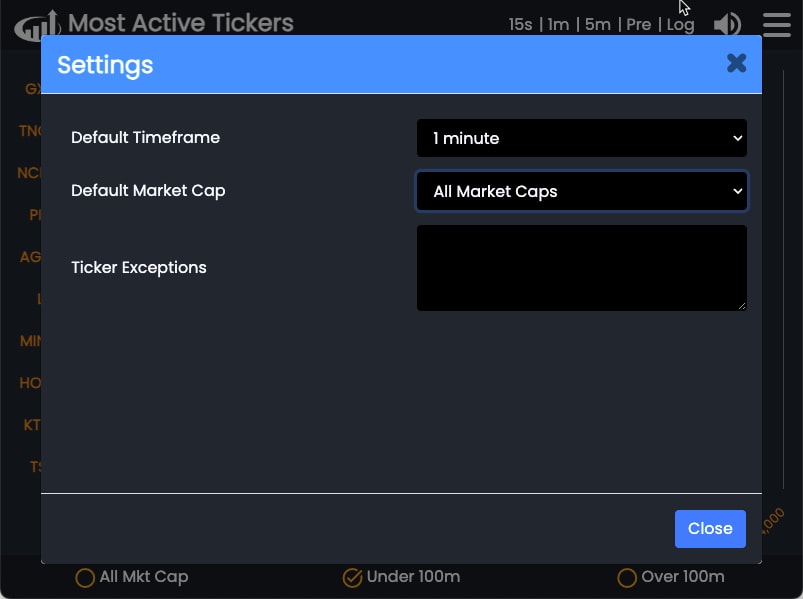What is the Most Active Tickers Tool?
The Most Active Tickers Tool helps traders identify the most active stocks for a given timeframe.
Activity is determined by the number of trades for a given timeframe. For example, the top 10 stocks on the 1 minute timeframe are the stocks with the most amount of trades over the past minute.
How to Access the Most Active Tickers Tool
The Most Active Tickers Tool can be accessed from the scanner dropdown menu in the IU Momentum Chat Room (Select “Most Active Tickers (Tape Bursts)”).
Most Active Tickers Tool Components
- Results – The results for the Most Active Tickers Tool (Tickers on Y-Axis, # of Trades on the X-Axis)
- Market Cap Filters – Quick settings to filter results by market cap
- Timeframe Settings – The timeframe for the Most Active Tickers Tool
- Audio Alert Settings – The volume for audio alerts (set to 0 to turn off)
- Advanced Settings – Advanced settings and filters for the tool (discussed below)
Most Active Tickers Tool Settings
The Most Active Tickers tool can and should be customized to return results that are relevant to your trading style. Below are some of the customizable settings.
Timeframe Settings
Choose the timeframe you want to analyze from the top right of the tool window. The timeframe indicates the lookback window for the trade count.
Audio Alert Settings
You can set up audio alerts for changes in the results of the Most Active Tickers Tool.
To turn on audio alerts, click on the Audio Icon in the top right, drag the audio bar to the desired audio level, and click Set.
When Audio Alerts are on, you will receive a voice notification whenever there are changes to the results in the table. If you’d like to turn the audio alerts off, simply set the volume level to 0.
Filters
You can filter the results by price by navigating the Settings Icon, selecting Filters, and setting the minimum and maximum price filters.
For example, if you set a Minimum Price of 1 and a Maximum Price of 20, the tool will only show results for stocks priced between $1-$20.
Alerts
If you’d like to be alerted to increases in trading activity directly in the IU Chat Room, you can set burst alerts.
Burst alerts represent an increase in trading activity of a ticker across a short timeframe. Each tier (250%, 500%, etc.) represents an increase in trading activity of a larger magnitude.
Click the Settings Icon, select Alerts, and choose which types of alerts you would like to push to the Momentum Chat Room.
Once set, alerts will show up in line with chat messages:
You may tweak the settings to get more or less alerts. For example, the 250% burst alert will return far more results than the 3,000% burst alert.
Settings
You may set default settings for the Most Active Tickers Tool by clicking on the Settings Icon and selecting Settings from the menu.
- Default Timeframe – The default timeframe the tool will be set to when opened
- Default Market Cap – The default market cap filter the tool will be set to when opened
- Ticker Exceptions – A list of tickers you want to exclude from the results