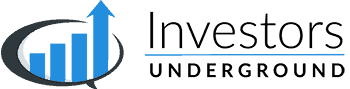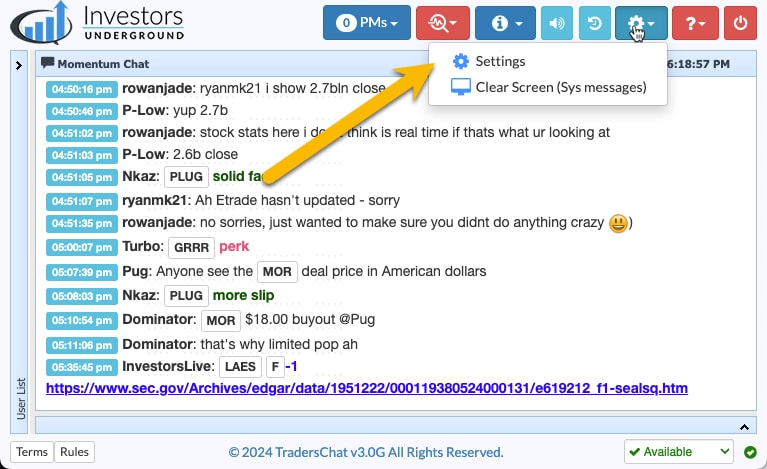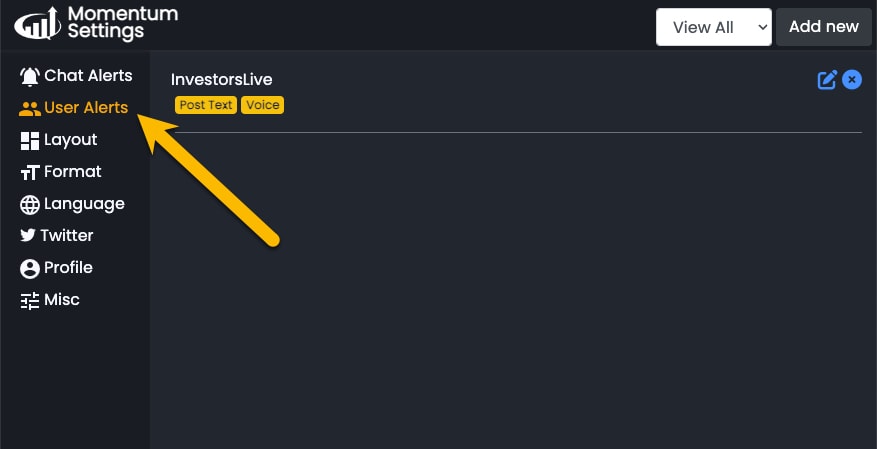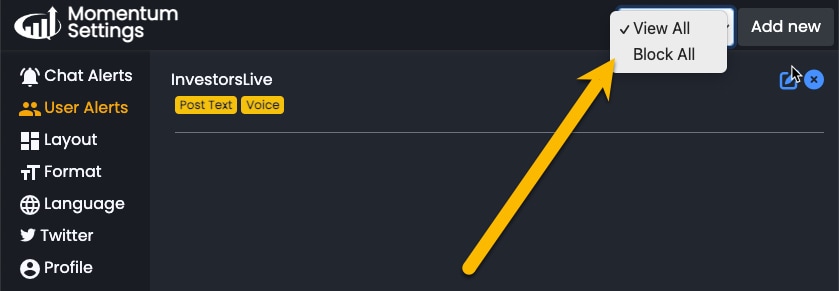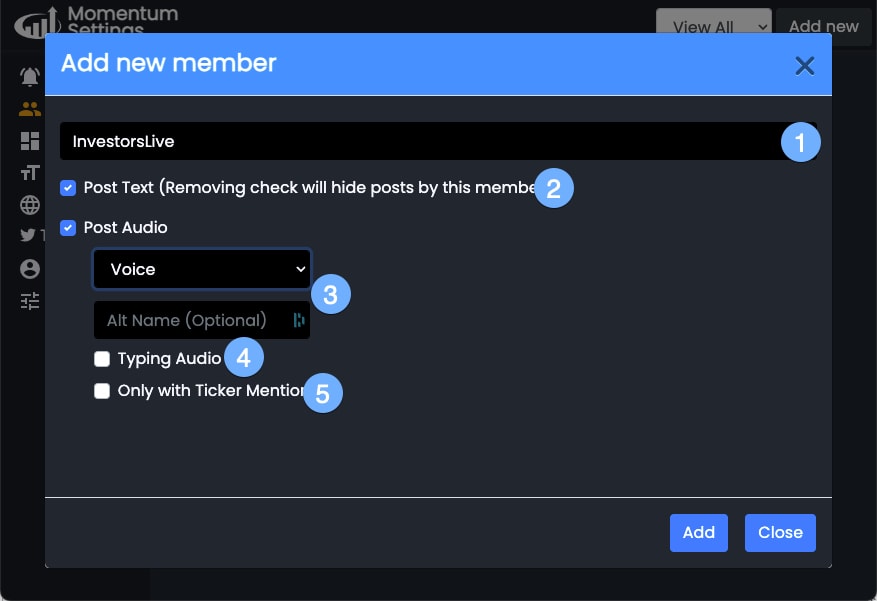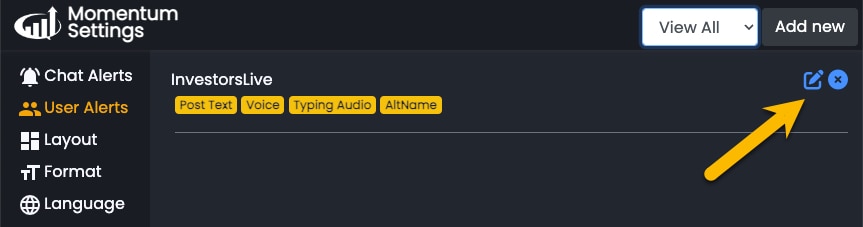What Are User Alerts?
User Alerts can be set up to send you an alert whenever a specific member posts in chat.
This can be beneficial for traders who are not actively monitoring chat or for traders who don’t want to miss a message when a specific member posts (especially if it is a member who posts less frequently).
You can also use the tool to block messages from a specific member.
Accessing User Alerts
Go to Chat Settings
Select User Alerts
From the User Alerts settings, you can add new user alerts or manage your existing alerts.
The View All/Block All dropdown setting can be used to view all members or block all members by default. If you choose to block all members, you will need to manually enter the members you want to see messages from.
Adding New Alerts
Click Add New to add an alert and fill out the following settings
- Username – the username of the member you are creating an alert for
- Post Text – Keep this checked if you want to receive alerts from this member. Uncheck this if you are creating an alert to ignore a member.
- Post Audio – Check this if you’d like to receive an alert. You can choose a loud beep, a soft beep or a voice alert. A voice alert will create an audio alert that mentions the name of the member. You can set an Alt Name for that member if you’d prefer a different name to be mentioned in the alert (i.e.,”Nate” for “InvestorsLive”)
- Typing Audio – Check to receive an alert when the member is typing
- Only with Ticker Mention – Check to only be alerted to new messages that include a ticker.
Managing Alerts
You can edit alerts at any time. Simply click on the pencil icon to edit an alert or the X icon to delete an alert.