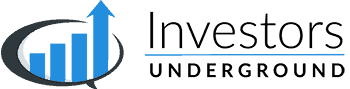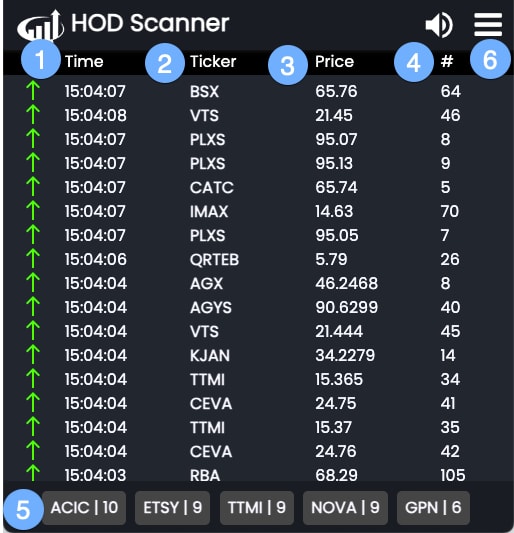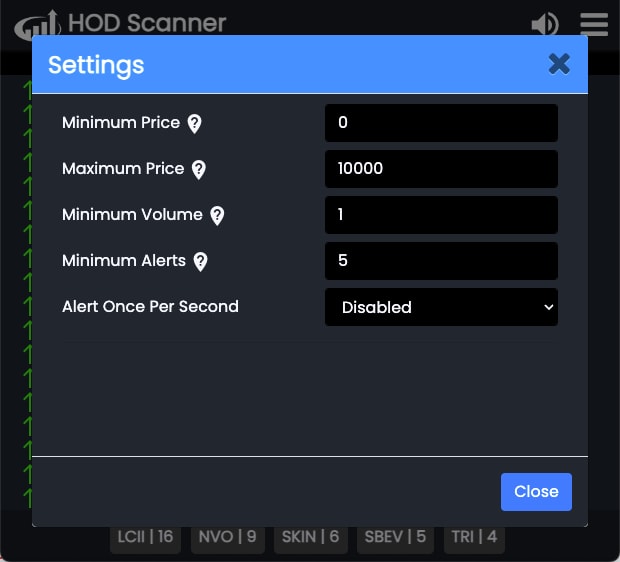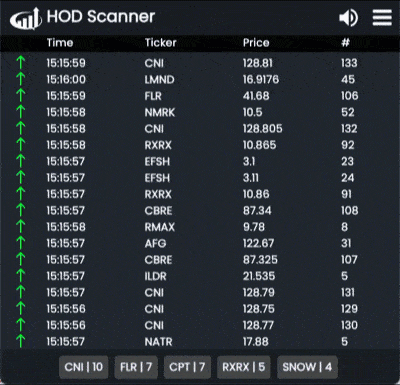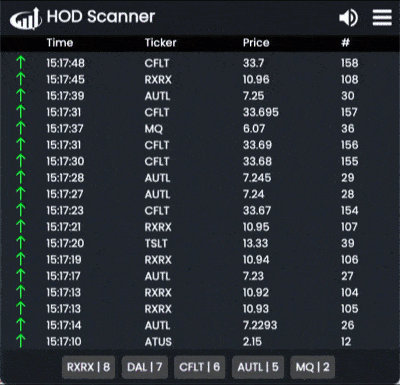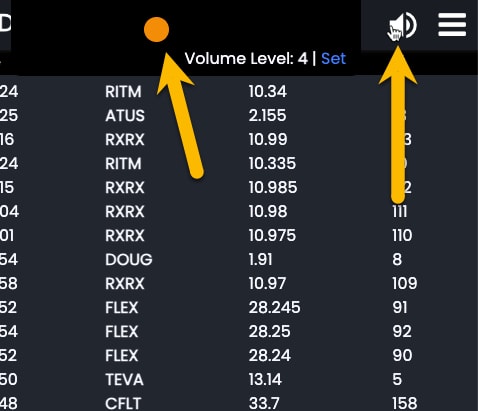What is the HOD Scanner?
The HOD scanner shows stocks hitting new intraday highs throughout the day. It can be used to identify strong stocks that are either trending or breaking out.
HOD Scanner Components
- Time Column – The time of the hit
- Ticker Column – The ticker hitting a high
- Price Column– The ticker’s price at the time of the hit
- # Column – The number of hits for that ticker on the day so far
- Top Hits Summary Section – The most frequent alerts from the past 10-15 seconds
- Settings – Click the menu icon for scanner settings and the speaker icon for audio alert settings
HOD Scanner Settings
Click on the menu icon in the top right and select Settings to access the HOD Scanner settings.
You can use these settings to ensure the HOD Scanner only delivers hits you are actually interested in.
- Minimum Price – The minimum price of stocks you want to be shown on the HOD Scanner
- Maximum Price – The maximum price of stocks you want to be shown on the HOD Scanner
- Minimum Volume – The minimum daily volume for the stocks you want to be shown on the HOD Scanner
- Minimum Alerts – The minimum amount of times a stock must hit a new high before showing up on the HOD Scanner
- Alert Once Per Second – Enable to limit updates to once per second (vs. tick-by-tick)
The HOD Scanner delivers a lot of tick-by-tick data. Refining the settings can help you get the alerts you are interested in.
For example, this is the pace of the results with no filters in place:
You may add filters for price, volume, and minimum alerts to slow down the pace and increase the quality of the results.
Audio Alerts
Audio alerts may be set by clicking on the speaker icon and adjusting the volume. Audio alerts will trigger when a stock hits the scanner 20+ times.