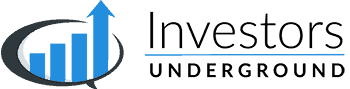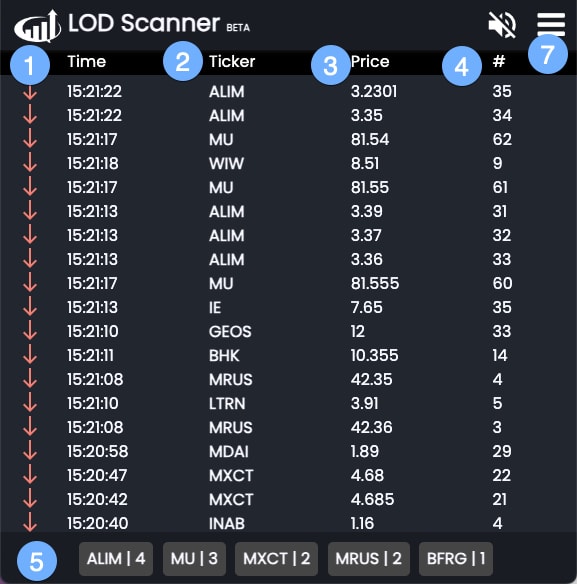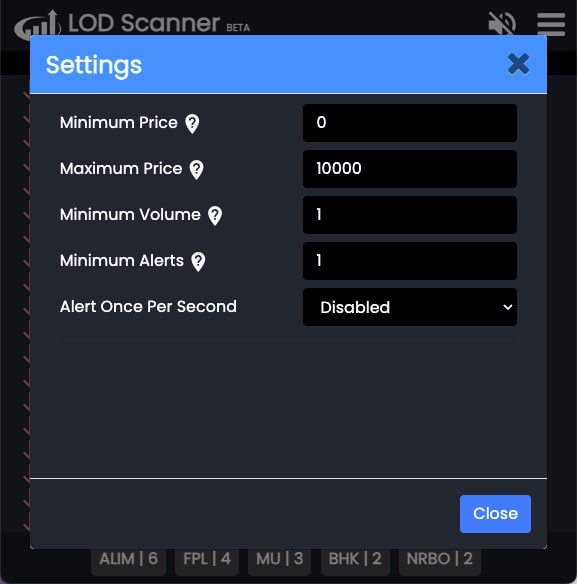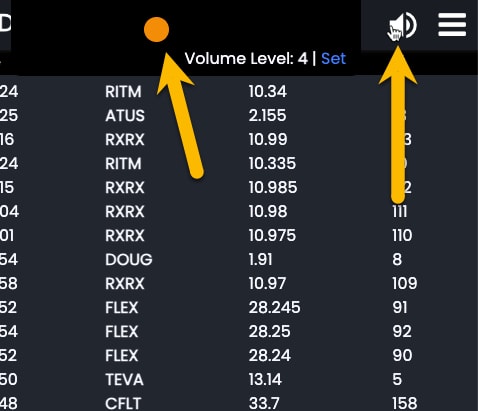What is the LOD Scanner?
The LOD Scanner shows stocks hitting new intraday lows throughout the day. It can be used to identify weak stocks that are either trending downwards or breaking down.
LOD Scanner Components
- Time Column – The time of the hit
- Ticker Column – The ticker hitting a low
- Price Column– The ticker’s price at the time of the hit
- # Column – The number of hits for that ticker on the day so far
- Top Hits Summary Section – The most frequent alerts from the past 10-15 seconds
- Settings – Click the menu icon for scanner settings and the speaker icon for audio alert settings
LOD Scanner Settings
Click on the menu icon in the top right and select Settings to access the LOD Scanner settings.
You can use these settings to ensure the LOD Scanner only delivers hits you are actually interested in.
- Minimum Price – The minimum price of stocks you want to be shown on the LOD Scanner
- Maximum Price – The maximum price of stocks you want to be shown on the LOD Scanner
- Minimum Volume – The minimum daily volume for the stocks you want to be shown on the LOD Scanner
- Minimum Alerts – The minimum amount of times a stock must hit a new low before showing up on the LOD Scanner
- Alert Once Per Second – Enable to limit updates to once per second (vs. tick-by-tick)
The LOD Scanner delivers a lot of tick-by-tick data. Refining the settings can help you get the alerts you are interested in.
You may add filters for price, volume, and minimum alerts to slow down the pace and increase the quality of the results.
Audio Alerts
Audio alerts may be set by clicking on the speaker icon and adjusting the volume. Audio alerts will trigger when a stock hits the scanner 20+ times.